learning how to find things online for free is a great skill. never again will you have to ask "which streaming platform is it on?" never again will you have to pay 15 bucks a month for 5 different streaming services pretending they didn't just reinvent cable for a profit. for people who are indifferent about keeping physical copies of media, i'll leave my favorite hosting sites here. keep in mind that it's not illegal to use these sites at all- you only really get in trouble for distributing pirated content- and even then, you'll have to distribute a lot of it before any law enforcement agency will care enough to bother tracking you down. it might be a different case for your internet service provider, but i'll get into that later.
if you're on a computer, i highly recommend you use an adblocker extension. these are completely safe, legal, and free, despite what some of my friends have told me. this adblocker is even recommended by firefox and chrome. adblock for firefox - adblock for chrome
if you're on mobile, just close the popup tabs without clicking anything on them.
- movies and tv shows: soap2day
- anime: 9anime
- manga: mangadex
- comics: readcomiconline
right, now let's get to the technical stuff.
torrenter? i hardly know her!
torrenting is a faster, more efficient form of file downloading. instead of one person downloading all the data from one other person, torrenting uses a seeders/leechers system. in this system, you, the downloader (or "leecher") could have access to a large number of people providing the files to be downloaded from as many computers that have the files (or the "seeders). this way, your downloading speed won't be prematurely capped by the original poster's uploading speed- because you're not just downloading from one person, you're downloading from tens to hundreds of seeders. the number of seeders for any given torrent really does depend on the popularity of the file being shared. if i wanted to torrent the newest superhero movie, there'd probably be hundreds of seeders. if i wanted to download a korean art film from the 80's, there might only be 1 or 2 seeders- if any!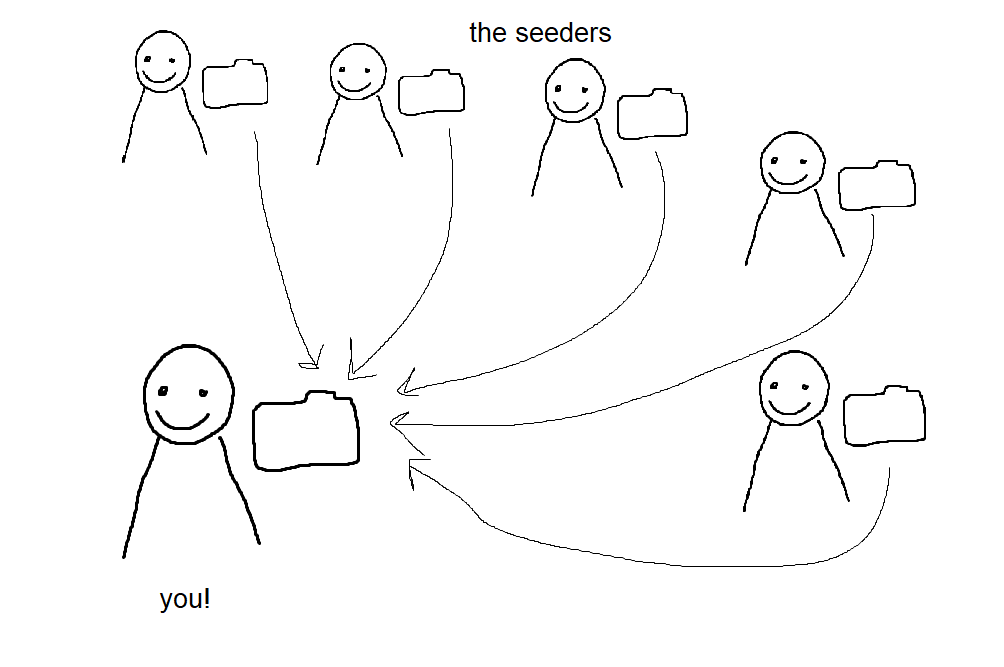
once you've finished leeching (downloading) a file, it's good practice to seed the file until you've shared at least the same amount of data you've downloaded from it. this is what keeps torrenting websites alive. if everybody just downloaded what they wanted then closed their torrent browser, every torrent sharing website would be full of dead seeds- files with 0 seeders, rendering the file undownloadable.
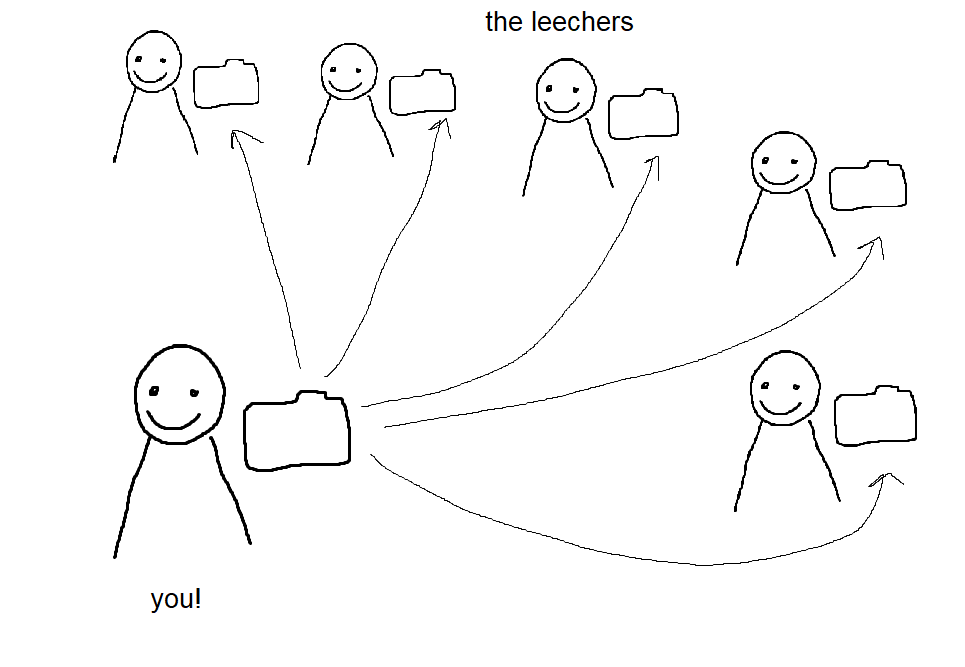
now that you know what torrenting is, let's get into how to do it!
what you need
- - a computer
- this is self-explanatory.
- - a hard drive (highly recommended)
- thanks to encoding magic, a lot of torrented movies and tv shows are highly compressed, so the file isn't very big. still, you have limited storage space on your computer, and the portability that a hard drive allows is incredibly convenient.
- - a vpn
- a vpn is incredibly important for torrenting. a vpn encrypts your internet connection and hides your ip address so your internet service provider (isp) and other random people on the internet don't know what you're getting up to. this is important because if you're torrenting a lot of pirated content, your isp could slow down your internet to discourage downloading or shut it off entirely to prevent legal trouble. you can torrent things without a vpn, but you'll be all naked and out in the open. i recommend mullvad vpn- not only does it not store any of your data, it's incredibly cheap- only around 5 dollars per month. i personally use proton vpn, but that's only because i know someone with a subscription who was willing to lend me their login information.
i hear you asking: "why not just use a free vpn? i thought this was to avoid spending money." unfortunately, free vpns aren't as great as they seem. they often collect and sell data, have viruses, and are extremely slow. even if you're paying money for a vpn, paying a small fee for unlimited movies, tv shows, etc. is far better than paying upwards of $10 a month to multiple streaming services. - - qbittorrent torrent client (free)
- this is what you'll use to manage your torrents and turn your torrent files into video files.
- - a free mkv video player
- when i first started torrenting things, i was really confused when the files were in the .mkv format and not .mp4 like i'd expected. unlike mp4 files, mkv files can store multiple toggleable audio and subtitle tracks. this is especially relevant if you're torrenting anime, since anime torrents usually have multiple dub and sub options to flip through. if you watch it in your native video player, the video could default to playing in japanese with no subtitles. to navigate this, you need to download a video player than can navigate mkv files. i use potplayer.
- - the will to troubleshoot
- whenever you do anything on your computer that's not inputting your email and password, you'll probably need to troubleshoot. to avoid ai-generated articles that are irrelevant to your question, google "-problem- reddit". you'll get real answers from real people that are likely more relevant to your issue.
1. download your vpn.
download your vpn. without turning it on, go to this website and check your ip address. then, turn on your vpn, select a server with a high speed, and check your ip again. if the detected ip addresses are different, congrats, it worked! if they stayed the same, something's gone wrong and you have some troubleshooting to do.
vpn configuration tip: if your vpn has a "kill switch" option, turn it on. if your vpn drops, it'll turn of your computer's wifi to prevent data leaks.
2. download and configure qbittorrent.
go to qbittorent.org/download and download the most recent version for your operating system. then, open qbittorrent and go to tools > options.
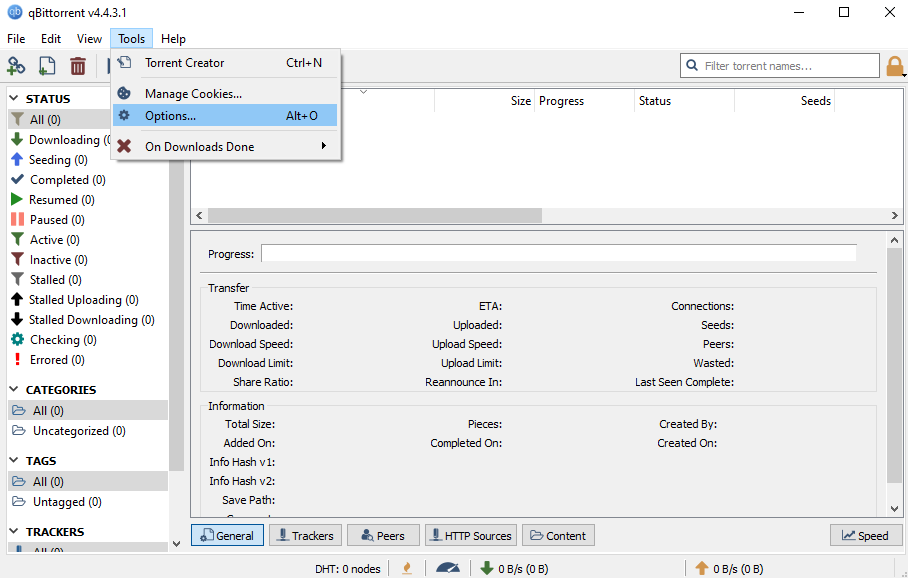
then, go to the "advanced" tab. find the dropdown menu for network interface and select your vpn. this is incredibly important. if you don't bind your vpn to your torrent client, your ip address will be exposed to every other person on the torrent you're downloading.
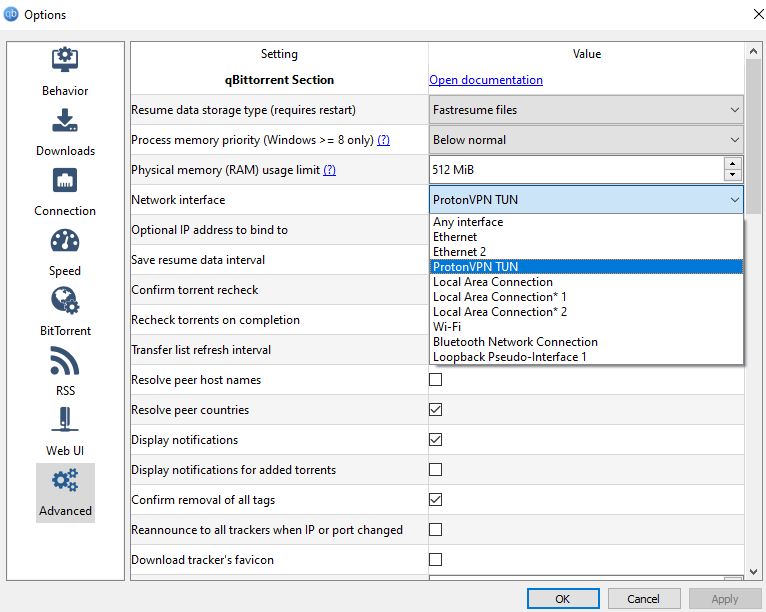
some other settings suggestions:
in tools > advanced > bittorrent, set the seeding limit to "when ratio reaches 1.00". with this configured, you'll automatically seed the same amount you leeched, keeping the seed alive a bit longer.
in the same section, turn on torrent queuing to 1 upload and download at a time. this is just convenient imo. one torrent will be downloaded all the way, then it moves onto the next torrent in the queue. this utilizes all your download speed to download one torrent very quickly.
3. find a torrent
you'll need to use a torrent website to find a torrent of whatever you want to download.
it's a little bit more complicated than just finding the movie you want to watch and downloading it. you need to make sure you're not downloading a recording of a movie theater screen or downloading a virus by accident. there are some methods to make sure you're not being scammed.
- 1. sort by most seeded
- the more seeders something has, the more likely it is to be legit. it means that somebody downloaded it, didn't get a virus, and decided to keep seeding it long-term because it was safe and high quality.
- 2. look at the comments
- if there's something wrong with the quality of the torrent, people will usually leave a comment. sometimes there isn't even a virus, it's just incredibly low quality and you should look at another option for the same movie/tv show.
- 3. look at the file list
- if you look at the file list and something doesn't seem right, don't download it. for example, if the description says you're downloading a 12-episode tv show, and the file list has one .exe file, don't download it. you should never be downloading an .exe file for a movie or show. that's literally just a virus.
- 4. look at the title of the torrent
- the title of a torrent can tell you a lot about what it'll look like and where it came from. for example, a torrent with DVDrip in the title was ripped from a dvd. if it has WEB in the title, it was taken from an online streaming service. if it says CAM, it's likely a video recording from inside a movie theater or of somebody's computer screen. you don't want to download these unless you're desperate. the title also often has the video resolution. a file with 1080p is high definition- try to download these. 720p is lower quality. unless it's an old tv show from before hd tvs were common, try to find a higher quality version.
4. download
now that you've found the file you want to download, it's time to download. first, always turn on your vpn. then, you can download the torrent file or use the magnet download button, which will automatically detect your client and move the file there. if you pressed download, you'll need to press file > add torrent file then select the file from your downloads.
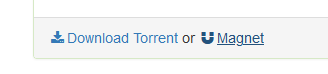
this will prompt a screen asking you to select where your files will go once they've been downloaded. if you have an external hard drive, now is the time to use it. continue and your file will automatically start to download!
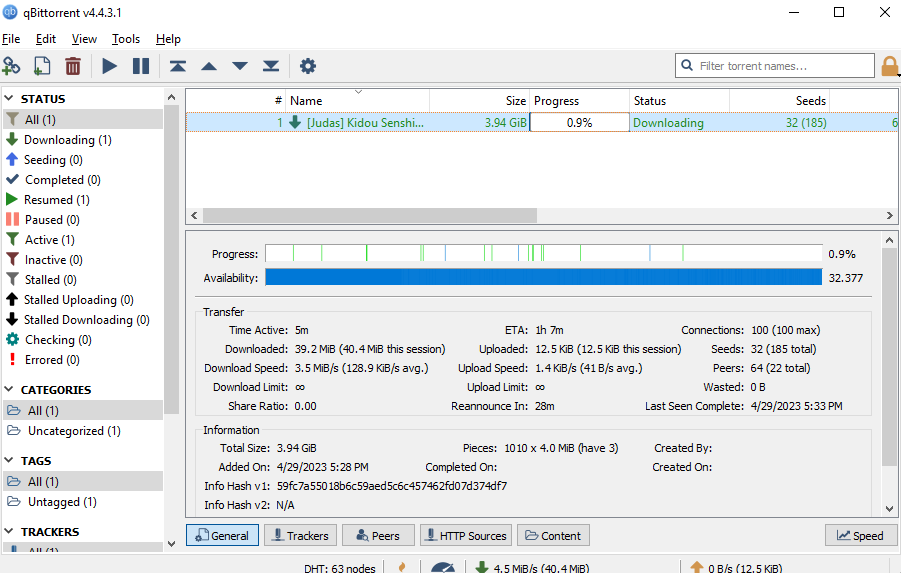
there are a lot of reasons a torrent might stall and refuse to download. sometimes you need to download the latest version of the client or restart your computer. if neither of these work, troubleshoot using the tips i used before.
if it looks like the file will take a while to download and you'll need to step away, i recommend turning off automatic sleep mode on your computer. for windows, go to settings > system > power and sleep and turn sleep to never. for mac, go to system preferences > energy saver and tick the box next to "prevent the computer from sleeping automatically". i've used this to download files overnight without stalling.
5. enjoy!
to watch an mkv file and be able to toggle subtitles and audio tracks, we'll need to use an mkv player. first, download the latest version of potplayer for your os. then, find the video file you want to play in your files and right click. select open with > and select potplayer. this will automatically open the file in potplayer and it'll start to play.
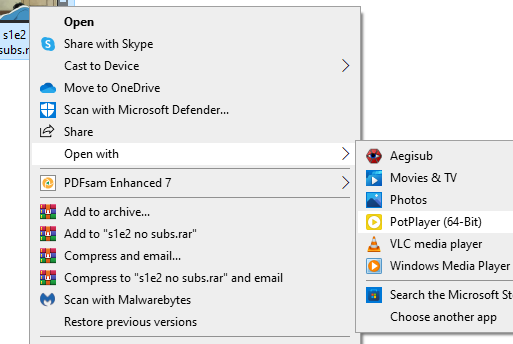
if you want to select the audio track for another language, click the potplayer dropdown in the top left corner. then, press audio > select audio stream > and select the language you prefer.
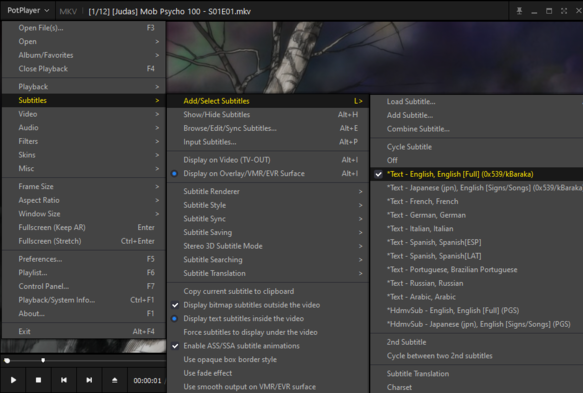
for subtitles, click the potplayer dropdown in the top left corner, then go to subtitles > add/select subtitles > then select the subtitles you want to use.
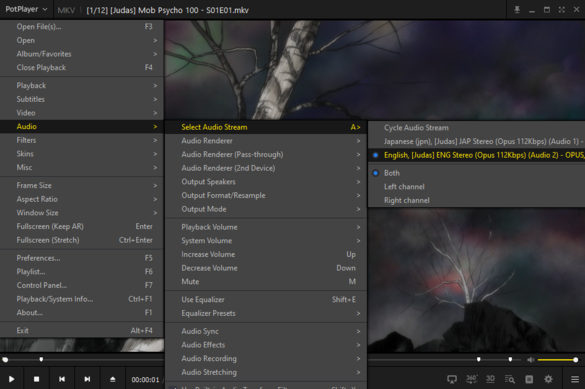
if you're watching anime in english without subtitles, i still recommend you select the signs/songs subtitle track. this will add subtitles for any visuals that are written in japanese.
and that's it! if i didn't do too poorly explaining things, you should be watching whatever you want right now! don't use this for evil, okay? oh, what's that i hear coming...?
that's right! it's the handbrake bonus round!
gee, it sure is nice that i can watch these files right off my computer! wouldn't it be great if i could play these videos on my tv off a hard drive on my xbox or other video player? WRONG! not every video player can reliably play mkv files (look up yours!) if you want to play your video, it'll have to be an mp4! how do you do that? by using handbrake! (technically, you can do it faster by using ffmpeg, but that's a lot more technical and it's even harder to hard-encode subtitles... if you want to know how to do that, ask google, not me.) first, download the latest version of handbrake for your os. then, import the file you want to convert to an mp4.
first, you'll get shown this tab. set the format to mp4 and make sure align a/v start is selected.
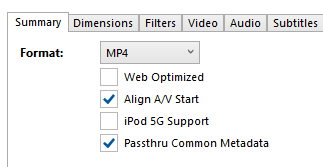
next, in the video tab, i'll set my framerate as "same as source."
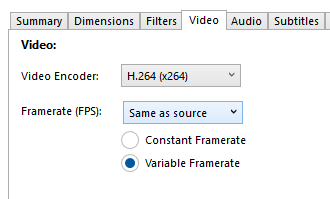
next is the audio tab. the default audio for this file is in japanese, but i prefer watching it in english, so i'll switch the audio track to the one labeled english.
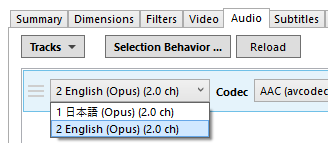
i don't want any subtitles to be hard-coded for the video except for the signs/songs. first, i'll untick the "forced only" box, and tick the "burn-in" box. then, i'll select the subtitle track i want to use from the dropdown menu. the shortened names in the dropdown are hard to parse, so i'll select one then look at the name listed on the right-hand side.

that looks right! this is the last of the fiddling i need to do, so i'll press the green "start encode" button at the top of the screen. wait a few minutes, and now i have the video i want in an mp4 and i can play it wherever i want!
enjoy and have fun!









